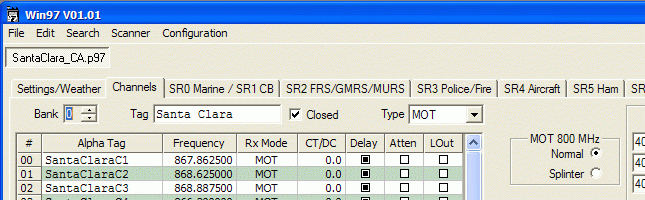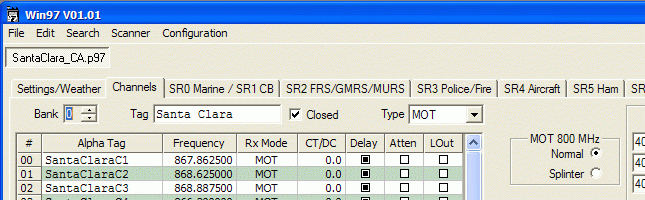Win97
Version 1.37
2011.12.19 08:00 MST (GMT -0700)
If you are experiencing problems loading Win97's help file,
see this page.
For information about the new RadioReference.com conventional frequency import feature,
see this page.
If you have registered via check or money order
and have not received your key, or have not received a response to an email query about your key,
please read this.
Be sure to check back here often for program updates!
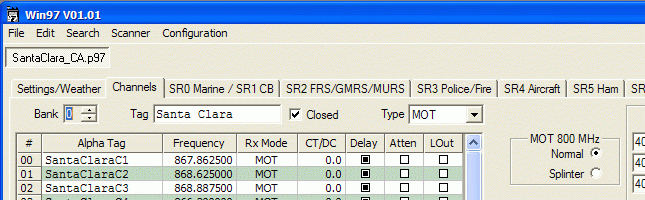
Win97 is a software program for the RadioShack PRO-97 Multi-system Trunking
Scanner, as well as its mobile/desktop cousin, the PRO-2055. It allows you to read data from the scanner, make changes via the GUI, and write
the modified data back. You can maintain a "library" of data files to be downloaded
or shared. Alternatively, you can import and export comma-delimited (CSV) text files.
NOTE: Win97 is designed only for the PRO-97 and PRO-2055. It is not compatible with
any other scanners - such as the PRO-2051 (the 2051 is a completely different radio, made by
a different manufacturer).
Download Win97 here.
This is a ZIP file
(approx. 875kB).
Upgrading from a previous version
To upgrade, merely download the new version of the ZIP file and extract its contents
into the same folder where you currently run Win97, overwriting the older version.
If you're a registered user, your registration will not be affected.
Revision History
You can also download the Win97 help file
separately. This is a 132kB CHM (Compiled HTML Help) file.
PSR-300/400, PRO-164/163 Information
As of version 1.18, Win97's "Scanner" menu has been updated to reflect the changes GRE
made in the PSR-300/400 CPU firmware version 1.04. They changed the "cloning protocol"
to make the PSR-300/400 compatible with the PRO-164/163. If you haven't updated your
PSR-300/400 to CPU version 1.04, use the upload/download items on the Scanner menu that
indicate version 1.03 or earlier. If you have updated to version 1.04,
use the upload/download items that indicate the PSR-300/400 and PRO-164/163.
As of version 1.14, Win97 has PSR-300, PSR-400, PRO-164, and PRO-163 support added. I added new menu
items to the "Scanner" menu where you upload to and download from those radios. Also, there's
a checkbox in the "Configuration -> Misc..." menu where you can tell Win97 to use the PSR-300's
frequency table instead of the PRO-97's (this affects how Win97 will do frequency entry
validation).
There are a few limitations:
- I didn't add controls for the Railroad search range or its lockouts. It seemed like
quite a bit of work for a feature that almost nobody uses (tweaking Search Range
settings on a PC).
- I didn't add controls for the "group enables" in the Aircraft range. Same reason as
above.
- I didn't add a new "group enable" for the Public Safety Group 4, in either Search
mode or Spectrum Sweeper mode. Same reason as above.
- The 3125 Hz steps in the 700 MHz bands will be displayed in Win97 on 250 Hz boundaries.
They'll be "adjusted" to the nearest 3125 Hz step on upload to the radio.
This should be considered "beta" code at present. I've tested it with my PSR-300. A PSR-400
should be identical. The PRO-164 (RadioShack version of the PSR-300) and PRO-163 (RadioShack
version of the PSR-400) should work, but I don't have either of those radios.
Installation
Win97 does not use an "installer" like many Windows programs. You merely download
a ZIP file that contains the program and decompress it to a new folder on your
machine. Uninstallation merely requires that you delete the program files
from your machine.
- Save the ZIP file to your local machine.
- Create a new directory ("folder") in which to place the contents of the ZIP file.
- Use WinZip or an equivalent utility to extract the contents of the ZIP file into
the new folder. NOTE: Make sure that whatever
utility you use supports long file names. There have been a couple of reports from
users who used "pkunzip", which truncated the file names to the old 8.3 format.
Win97 will not be happy with this.
- Run the Win97.exe file that was extracted.
Here is a suggested installation procedure:
- Start Windows Explorer.
- Navigate to the "C:\Program Files" folder.
- Create a new folder in "Program Files", and name it Win97.
- From this web site, click on the "Download Win97" link above.
- When prompted, select the "Save" option (if you're not prompted, and your
web browser tries to open the ZIP file directly, then right-click
on the Download link and select the "Save" option in any menu that appears).
- In the Save As box that is presented, navigate to the Win97 folder you created above,
and click OK (or Save).
- In Windows Explorer, you should now see the Win97.zip file that was downloaded.
- Perform whatever steps are necessary for your particular "unzipper" to extract the
ZIP file's contents into the current folder. For example, with WinZip, you can just
right-click on the ZIP file and select "Extract to here".
- You can now run the Win97.exe file from Windows Explorer in this folder.
- To create a shortcut on the desktop, right-click on the EXE file and, while holding
the right mouse button down, drag to a blank area on the Windows Desktop. Release
the mouse button. Windows will present a list of "options" for the drag/drop operation.
Select "Create shortcut here". You can now run Win97 by double-clicking on the desktop
shortcut.
The Help File
If you create a shortcut to Win97
(e.g. on your desktop), make sure that the shortcut's "Start in" field is set to the
same folder where Win97 is installed. If you don't, Win97 will not be able to find
its Help file. To set the "Start in" field:
- Right-click on the shortcut
- Select "Properties"
- Select the "Shortcut" tab
- Make sure that "Start in" matches "Target" (except for the "\Win97.exe" portion)
For example, if Target is set to: "C:\Program Files\Win97\Win97.exe", make sure Start in is set to:
"C:\Program Files\Win97".
If you have difficulties using the Help file (i.e. if
you get an error message when you press F1 within Win97), you may need to update
or install Microsoft's HTML Help Viewer program. Download this
ZIP file, unzip it, then run the enclosed HHUPD.EXE file. This will install the
Help Viewer program.
WARNING: Win97 is not freeware. It is
distributed as a time-limited (30-day) trial version. It is highly recommended
that you use the software for several days with the PRO-97 or PRO-2055 scanner to ensure that
Win97 performs to your satisfaction. If you won't have a PRO-97 / 2055 within the next
30 days, you might consider whether you want to download the software now, as
you won't be able to actually test it in conjunction with the scanner.
System Requirements
In order to run Win97, you'll need the following:
- A copy of the Win97 program
- A PRO-97 or PRO-2055 Multi-System Trunking Scanner
- A programming cable. There are several cables that will work. See
this web page for more information.
- A PC running Windows 2000 or later (i.e. 2000, XP, Vista, 7).
Earlier versions of Windows, such as 95, 98, and Me, are not supported.
- An available serial ("COM") port. If you don't have a serial port, you will
have to use a USB-to-serial adapter. There is some information on those devices
on the above "cable" web page.
Revision History
Version 1.37 2011.12.19 08:00 (GMT -0700)
- Added support for new system flavor "TDMA" in RR trunked imports.
Version 1.36 2011.11.07 08:00 (GMT -0700)
- In trunked RR imports, added support for the new "rfss" field in P25 sites,
based on the current version (9) of the RR API. It appears that data that used
to be in the sites' "zoneNumber" field has been moved to the new "rfss" field.
Version 1.35 2011.09.28 10:56 (GMT -0600)
- Added support for "Nationwide" frequencies in conventional imports, based
on the current version (9) of the RR API.
Version 1.34 2010.12.28 09:41 (GMT -0800)
- Fixed extended tables when importing from RadioReference.
Version 1.33 2010.05.07 10:50 (GMT -0700)
- Changed handling of imported fleet map data to match peculiar RadioReference.com convention.
Version 1.32 2010.04.09 05:28 (GMT -0700)
- Re-built to address crash when saving files
Version 1.31 2010.04.05 13:27 (GMT -0700)
- Re-wrote SOAP interface to RR. This should improve import times. This version
no longer requires my RRLib.DLL file or Microsoft's .NET runtime.
- Fixed double download of trunked systems
- Added progress indication to trunked system download from RR
- Added zone number to site info in RR download and sorted site list by zone/site
Version 1.30 2009.12.28 09:30 (GMT -0800)
- Fixups in site-specific trunking table support.
- Insert blank channel when importing multiple sites into a single bank (like Win96
does).
Version 1.29 2009.12.16 09:53 (GMT -0800)
- Added support for site-specific trunking tables in RR downloads
- Sped up trunked system downloads from RR (e.g. I used to see ~10 minutes for MPSCS,
I now see ~3 minutes).
Version 1.28 2009.12.10 13:25 (GMT -0800)
- Fixed PSR-300/PRO-164 frequency table.
Version 1.27 2009.09.15 15:15 (GMT -0700)
- Speed enhancements to RR imports.
Version 1.26 2009.08.26 13:10 (GMT -0700)
- Fixed RR conventional import for channels that contain 'CSQ'
Version 1.25 2009.08.22 13:25 (GMT -0700)
- Accommodated RR's changes to 'County' vs. 'City'
Version 1.24 2009.08.03 06:40 (GMT -0700)
- Fixed selection problems in RR import "trees".
Version 1.23 2009.08.01 14:57 (GMT -0700)
- Added handling for RR DB's 'splinter' and 'rebanded' flags.
Version 1.22 2009.07.27 15:15 (GMT -0700)
- Modified RadioReference.com imports to use the SOAP interface.
Version 1.21 2009.03.13 16:40 (GMT -0700)
- Fixed problem with "Multi-table" setting.
Version 1.20 2009.03.03 12:15 (GMT -0800)
- Added support for the "Multi-Table" settings in version 1.06 of the PSR-300/400 and PRO-164/163
firmware.
- Changed 470-512MHz step size to 6250Hz to match version 1.06 of the PSR-300/400 and PRO-164/163
firmware.
Version 1.19 2008.11.01 11:12 (GMT -0700)
- Added option to select between RR's "Alpha Tag" and "Description" fields when
importing conventional channels.
- Skip P25 conventional channels when importing from RR
- Add warning for unsupported P25 systems, as well as systems that use P25CAI exclusively for voice,
when importing from RR
Version 1.18 2008.09.04 11:00 (GMT -0700)
Version 1.17 2008.06.29 09:45 (GMT -0700)
- Rearranged/resized Conventional Web Import dialog in an attempt to help those with
too-small screen resolutions.
Version 1.16 2008.04.11 11:45 (GMT -0700)
- In PSR-300/400/PRO-164/163 uploads and downloads, fixed conversion of Motorola UHF/VHF
Custom Table base and step frequencies
Version 1.15 2008.01.24 11:25 (GMT -0800)
- In PSR-300/400/PRO-164/163 uploads, fixed conversion of some non-channel frequencies (e.g.
Limit Search ranges, etc.)
- Added "License Key..." item to Help menu. It will display your registration information.
Version 1.14 2008.01.19 14:10 (GMT -0800)
Version 1.13 2006.11.07 15:45 (GMT -0800)
- Fixed a bug that, in rare circumstances, could cause a crash when saving P97 files.
Version 1.12 2006.01.15 09:20 (GMT -0800)
- Added the ability to write to a file (and then later read back) the XML data that
is returned by RadioReference.com. This might be useful if you wanted to manually
(or programmatically) edit such things as "display" or "description"
fields before actually importing into a bank.
Version 1.11 2006.01.09 20:10 (GMT -0800)
- Added a message that is displayed when an error is detected in the XML received from RadioReference.com.
Version 1.10 2006.01.07 09:30 (GMT -0800)
- Added import of conventional frequencies from RadioReference.com.
Version 1.09 2006.01.06 10:10 (GMT -0800)
- Fixed a bug with the RadioReference.com import (caused by some
test code that was inadvertently left in the release build).
- Note: this build contains some in-progress conventional frequency
import code. The feature does not yet work.
Version 1.08 2006.01.05 12:00 (GMT -0800)
- Fixed a bug that would cause a crash if you right-click in an empty area of a grid (i.e. not on a cell).
Version 01.07 2005.09.04 10:00 (GMT -0700)
- Fixed the attenuation settings on Weather channels.
Version 01.06 2005.08.18 12:00 (GMT -0700)
- Removed the "must be a multiple of 4" filtering on the backlight timeout, to allow control
of the PRO-2055 backlight.
Version 01.05 2005.07.03 10:25 (GMT -0700)
- Extended allowed alpha tagging lengths in the Web Import dialog, to account for the PRO-97?s
16-character display.
- Added LTR to the Frequency Fill feature, and fixed the max channels (was 50, is now 100).
Version 01.04 2005.06.23 13:45 (GMT -0700)
- Removed checks for 16 characters when entering alpha tags. Win97 will still truncate
(or pad) each entry to 16 characters, but no error messages will be issued if more
characters are entered.
Version 01.03 2005.05.17 20:35 (GMT -0700)
- Fixed up some handling of blank channels when sorting, moving channels around, etc.
Version 01.02 2005.05.17 09:00 (GMT -0700)
- Fixed Normal/Splinter setting for Mot 800 MHz systems.
Version 01.01 2005.05.16 10:30 (GMT -0700)
- First non-beta release.
- Fixed handling of aircraft frequencies in CSV export, sorting, and duplicate frequency finder.
- Added Help file.
Version 00.15 BETA 2005.04.24 10:30 (GMT -0700)
- Fixed bug in the Signal Stalker and other pages that would cause various settings
to revert to their pre-edited state when switching between pages.
- Fixed "Tooltips".
Version 00.14 BETA 2005.04.23 10:30 (GMT -0700)
- Added a new page for Signal Stalker functions (lockouts, group enabling, mode selection)
- Fixed a bug in all code that copied frequencies to the clipboard (would crash a debug build,
but a release build would merely write past the end of some allocated memory - might crash,
might not).
Version 00.13 BETA 2005.04.22 07:15 (GMT -0700)
- Fixed custom trunking table problem
Version 00.12 BETA 2005.04.21 06:15 (GMT -0700)
- Fixed (scanner) lockup problem when trying to use SS.
Version 00.11 BETA 2005.04.20 07:30 (GMT -0700)
- Fixed a problem with entering talk group IDs (they'd be cleared to zero) caused by
version 00.10's lockout "fix"
Version 00.10 BETA 2005.04.19 18:45 (GMT -0700)
- Fixed VHF and mil-air bandplans
- Fixed lockout problem with talk group IDs
- Fixed CSV frequency import
- Removed "Search On" checkboxes from SR0/SR1 page
Version 00.09 BETA 2005.04.19 06:30 (GMT -0700)
- Fixed CTCSS/DCS tone and code handling.
- Fixed Mot Type-I IDs
- Removed Extended Frequencies button from Settings page
- Fixed SR4 info text
Version 00.08 BETA 2005.04.18 22:00 (GMT -0700)
StarrSoft.com
1184 Deerpath Rd
Franktown, CO 80116
don@starrsoft.com
Copyright © 2003-2005 Don
Starr - All Rights Reserved