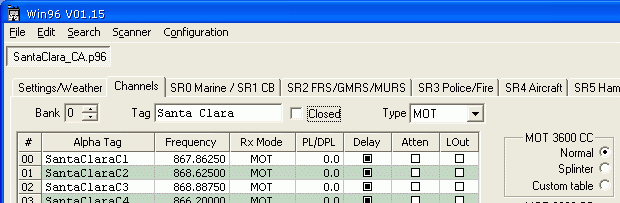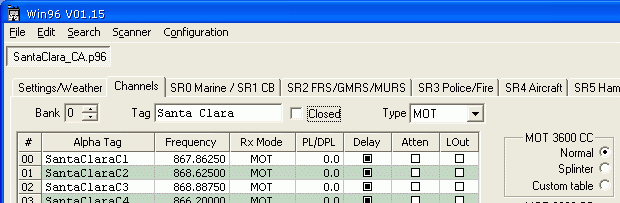Win96
Version 1.74
2011.12.19 08:00 MST (GMT -0700)
If you are experiencing problems loading Win96's help file,
see this page.
For information about the new RadioReference.com conventional frequency import feature,
see this page.
Click here for the new CSV file format specification,
introduced in version 1.33.
If you have registered via check or money order
and have not received your key, or have not received a response to an email query about your key,
please read this.
Extended Frequency Test Results
Be sure to check back here often for program updates!
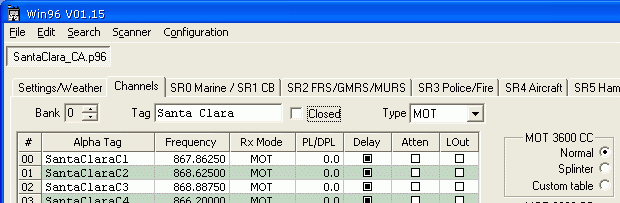
Win96 is a software program for the Radio Shack PRO-96 Digital Trunking
Scanner and the PRO-2096 "mobile" version. It allows you to
read data from the scanner, make changes via the GUI, and write the modified data back.
Win96 can also manage the PRO-96's "Virtual Scanner Folders". You can
maintain a "library" of data files to be downloaded or shared. Alternatively,
you can import and export comma-delimited (CSV) text files.
During Win96's design and creation, its author worked closely with the PRO-96's
development team. Due in part to this relationship, Win96 allows full control of all
known PRO-96 features, including several that are not documented in the scanner's
manual. These "extra" features include, (but are not necessarily limited to):
- Virtual Scanner Management
- Extended Trunking Tables
- "Battery Low" level control
- Changing the scanner's power-on display text
Download Win96 here.
This is a ZIP file
(approx. 875kB).
Upgrading from a previous version
To upgrade, merely download the new version of the ZIP file and extract its contents
into the same folder where you currently run Win96, overwriting the older version.
If you're a registered user, your registration will not be affected.
Revision History
You can also download the Win96 help file
separately. This is a 211kB CHM (Compiled HTML Help) file.
Factory V-Scanner Contents
Here are The Official RadioShack V-Scanner folder contents,
as the radio is shipped from the factory. This is a 250kB ZIP file, supplied by RadioShack, that contains
ten P96 files. Credit for the data compilation goes to Lindsay Blanton of trunkedradio.net fame.
V-Scanner revisions:
- 03 Aug 2004 (Rev C) - made the following revisions:
- Corrected programming issue with V5d_K5K_MALT-MD-DE-PA.p96, Bank 6, Eastern
Shore TRS, all control channels were set to FM mode.
- Corrected programming issue with V5d_K5K_MALT-MD-DE-PA.p96, Bank 1, AACO TRS, the system
was replaced by AACO County and all control channels and talkgroup IDs had changed.
- Corrected programming issue with V5d_K5K_MALT-MD-DE-PA.p96, Bank 8, Bucks Co TRS, TABLE
mode not set for OBT UHF system.
- Deleted Metropolitan Police Department conventional UHF channels from
V6_K5K_WASH-VA-DC-MD.p96 Bank 0, the channels are no longer operating in conventional mode.
- Deleted Montgomery County MD conventional UHF channels from V6_K5K_WASH-VA-DC-MD.p96 Bank 1,
the channels are no longer operating in conventional mode.
- Changed "Alex Cnty VA" to "Alex City VA" in V6_K5K_WASH-VA-DC-MD.p96 Bank 2.
- 26 Sep 2003 - V-Scanner folder #5 was changed by Radio Shack based on customer feedback.
A control channel was added to the Philadelphia bank, and the base frequencies in the Bucks
County bank were corrected.
Installation
Win96 does not use an "installer" like many Windows programs. You merely download
a ZIP file that contains the program and decompress it to a new folder on your
machine. Uninstallation merely requires that you delete the program files
from your machine.
- Save the ZIP file to your local machine.
- Create a new directory ("folder") in which to place the contents of the ZIP file.
- Use WinZip or an equivalent utility to extract the contents of the ZIP file into
the new folder. NOTE: Make sure that whatever
utility you use supports long file names. There have been a couple of reports from
users who used "pkunzip", which truncated the file names to the old 8.3 format.
Win96 will not be happy with this.
- Run the Win96.exe file that was extracted.
Here is a suggested installation procedure:
- Start Windows Explorer.
- Navigate to the "C:\Program Files" folder.
- Create a new folder in "Program Files", and name it Win96.
- From this web site, click on the "Download Win96" link above.
- When prompted, select the "Save" option (if you're not prompted, and your
web browser tries to open the ZIP file directly, then right-click
on the Download link and select the "Save" option in any menu that appears).
- In the Save As box that is presented, navigate to the Win96 folder you created above,
and click OK (or Save).
- In Windows Explorer, you should now see the Win96.zip file that was downloaded.
- Perform whatever steps are necessary for your particular "unzipper" to extract the
ZIP file's contents into the current folder. For example, with WinZip, you can just
right-click on the ZIP file and select "Extract to here".
- You can now run the Win96.exe file from Windows Explorer in this folder.
- To create a shortcut on the desktop, right-click on the EXE file and, while holding
the right mouse button down, drag to a blank area on the Windows Desktop. Release
the mouse button. Windows will present a list of "options" for the drag/drop operation.
Select "Create shortcut here". You can now run Win96 by double-clicking on the desktop
shortcut.
Known issues
- There have been two reports of startup crashes on Windows ME systems. An
error message similar to this is presented: "cannot find import; DLL may be missing,
corrupt or wrong version of file WinxxCommon.dll error 1157" UPDATE:
This was tracked down to the use of an unzip utility that truncated the ZIP's file names
8.3 format. Use an unzip utility that preserves Windows' long file names.
- When you close Win96, it stores the current window position in the WIN96.INI
file. If you close Win96 while it is minimized to the taskbar, the values stored
will be "off the screen". The next time you run the program, it won't be visible.
This problem is fixed in version 1.27 (not yet released, as of this writing). If
you're running a pre-1.27 version and have observed this behavior, open the WIN96.INI
file in Notepad. Delete the line that starts with "WindowPosition=" (the numbers
after the "equals sign" are the screen coordinates of the main Win96 window - if
you've closed Win96 while minimized, these will be very large numbers). Save the
INI file and run Win96.
The Help File
If you create a shortcut to Win96
(e.g. on your desktop), make sure that the shortcut's "Start in" field is set to the
same folder where Win96 is installed. If you don't, Win96 will not be able to find
its Help file. To set the "Start in" field:
- Right-click on the shortcut
- Select "Properties"
- Select the "Shortcut" tab
- Make sure that "Start in" matches "Target" (except for the "\Win96.exe" portion)
For example, if Target is set to: "C:\Program Files\Win96\Win96.exe", make sure Start in is set to:
"C:\Program Files\Win96".
Version 1.74 2011.12.19 08:00 (GMT -0700)
- Added support for new system flavor "TDMA" in RR trunked imports.
Version 1.73 2011.11.07 08:00 (GMT -0700)
- In trunked RR imports, added support for the new "rfss" field in P25 sites,
based on the current version (9) of the RR API. It appears that data that used
to be in the sites' "zoneNumber" field has been moved to the new "rfss" field.
Version 1.72 2011.09.28 10:53 (GMT -0600)
- Added support for "Nationwide" frequencies in conventional imports, based
on the current version (9) of the RR API.
Version 1.71 2010.12.21 14:08 (GMT -0800)
- Fixed P25 RR imports for FDMA/TDMA systems (e.g. PG County, MD)
Version 1.70 2010.08.27 08:10 (GMT -0700)
- Fixed import of P25 conventional channels where a NAC was listed (was setting to DC mode)
Version 1.69 2010.05.07 10:50 (GMT -0700)
- Changed handling of imported fleet map data to match peculiar RadioReference.com convention.
Version 1.68 2010.04.05 13:25 (GMT -0700)
- Re-wrote SOAP interface to RR. This should improve import times. This version
no longer requires my RRLib.DLL file or Microsoft's .NET runtime.
- Fixed double download of trunked systems
- Added progress indication to trunked system download from RR
- Added zone number to site info in RR download and sorted site list by zone/site
Version 1.67 2009.12.16 09:50 (GMT -0800)
- Added support for site-specific trunking tables in RR downloads
- Sped up trunked system downloads from RR (e.g. I used to see ~10 minutes for MPSCS,
I now see ~3 minutes).
Version 1.66 2009.09.15 15:15 (GMT -0700)
- Speed enhancements to RR imports.
Version 1.65 2009.08.26 13:10 (GMT -0700)
- Fixed RR conventional import for channels that contain 'CSQ'
Version 1.64 2009.08.22 13:25 (GMT -0700)
- Accommodated RR's changes to 'County' vs. 'City'
Version 1.63 2009.08.03 06:40 (GMT -0700)
- Fixed selection problems in RR import "trees".
Version 1.62 2009.08.01 14:54 (GMT -0700)
- Added handling for RR DB's 'splinter' and 'rebanded' flags.
Version 1.61 2009.07.27 15:18 (GMT -0700)
- Modified RadioReference.com imports to use the SOAP interface.
Version 1.60 2009.06.02 12:40 (GMT -0700)
Version 1.59 2008.11.01 11:12 (GMT -0700)
- Added option to select between RR's "Alpha Tag" and "Description" fields when
importing conventional channels.
- Fixed problem with NAC values being set as DCS codes when importing P25 conventional channels from
RR
Version 1.58 2008.09.12 11:20 (GMT -0700)
- Added "800 MHz Rebanded" to the set of pre-defined bandplans in the Extended Tables dialog
Version 1.57 2008.08.10 12:30 (GMT -0700)
- Changed SR-3 (Police/Fire) group 3 range limits to match the scanner instead of the scanner?s manual.
Version 1.56 2008.06.29 09:45 (GMT -0700)
- Rearranged/resized Conventional Web Import dialog in an attempt to help those with
too-small screen resolutions.
Version 1.55 2008.01.24 11:35 (GMT -0800)
- Added "License Key..." item to Help menu. It will display your registration information.
Version 1.54 2007.11.09 15:05 (GMT -0800)
- In the RR Web Import (trunked) dialog, added XML export of the selected items. The
resulting XML file cannot be imported into Win96.
Version 1.53 2006.04.13 09:30 (GMT -0700)
- Removed the range limitation on Extended Table step sizes.
Version 1.52 2006.01.15 09:20 (GMT -0800)
- Added the ability to write to a file (and then later read back) the XML data that
is returned by RadioReference.com. This might be useful if you wanted to manually
(or programmatically) edit such things as "display" or "description"
fields before actually importing into a bank.
- Fixed talkgroup display problem in the Import dialog's tree control (they were
being shifted up 4 bits). This only affected display in the tree; talkgroups were
still imported correctly.
Version 1.51 2006.01.09 20:00 (GMT -0800)
- Added a message that is displayed when an error is detected in the XML received from RadioReference.com.
Version 1.50 2006.01.07 09:30 (GMT -0800)
- Added import of conventional frequencies from RadioReference.com.
Version 1.49 2006.01.05 12:00 (GMT -0800)
- Fixed a bug that would cause a crash if you right-click in an empty area of a grid (i.e. not on a cell).
Version 1.48 2005.09.04 10:00 (GMT -0700)
- Fixed the attenuation settings in Weather channels.
Version 1.47 2005.07.23 07:00 (GMT -0700)
- Removed the 'Search On' checkbox from the Marine search page - the
scanner ignores this entry and always enters the Marine range in "manual" mode
(FUNC SRCH required to start searching).
- Fixed a couple of bugs that, under rare circumstances, could cause
crashes in the RadioReference web import.
Version 1.46 2005.06.23 13:30 (GMT -0700)
- When saving or uploading, added a check to make sure at least one ?group? is selected in the Ham and
Police/Fire search ranges. This prevents scanner lockups if the user deselects all groups then uses
the search range on the radio.
- Removed checks for 12 characters when entering alpha tags. Win96 will still truncate (or pad) each
entry to 12 characters, but no error messages will be issued if more characters are entered.
- Fixed some data-saving code when leaving some of the search ranges ? entries would revert to
previous values.
Version 1.45 2005.03.14 09:15 (GMT -0800)
- In the RadioReference Web Import, added a distinction between "normal" counties and
independent cities (e.g. Baltimore, MD) in the County drop-down list.
Version 1.44 2005.03.03 14:00 (GMT -0800)
- Moved the "dump" files (TRS and XML) from the root of drive C to the directory
where Win96.exe resides.
Version 1.43 2005.02.26 08:15 (GMT -0800)
- In the RadioReference Web Import, added a field for the URL of the Web Services
app. This should not normally be changed by the user, and is only provided in case
the URL changes in the future.
Version 1.42 2005.02.22 12:00 (GMT -0800)
- Added the option for a "beep" when checking and unchecking items
in the various grids. You have to manually edit the WIN96.INI file directly
to enable this feature. After running version 1.42 at least once, open the
WIN96.INI file. Find the line that starts with "BeepOnCellCheck=",
and change the N to a Y. Subsequent runs of Win96 will beep when you toggle
check box items in the grids. On NT versions of Windows the tones are 880 Hz
for a checked state, 440 Hz for the unchecked state. On Windows 95, 98, and Me,
you merely get a tone for the checked state - the unchecked state is silent.
- In the RadioReference Web Import, added counts of selected channels and
talkgroups to the display.
Version 1.41 2005.02.16 18:00 (GMT -0800)
In the RadioReference Web Import:
- moved the United States and Canada to the
top of the list of countries, under the presumption that they'll be the two
most-accessed.
- removed the error that's displayed when a site has no channels (RR spec
vs. actual data disagreement)
- in the drop-down lists of countries, states, etc., you can now use the keyboard
to navigate (previously, you were forced to use the mouse). Pressing the first
letter of the desired "name" (repeatedly, as necessary), or using the up/down
arrow keys to find what you want, then hitting the TAB key will download the
selected object, fill in the next list, and take you to that next list. When
you select a System, you'll be taken to the "tree" of sites / talkgroups.
Instead of repeatedly hitting a letter key to get to the item you want, you can
also type the first few letters of the item's name. For example, to select
"Statewide" in Michigan, you can hit S T A instead of hitting S seven times.
· - in the tree of sites / talkgroups, enabled the space bar for selecting and
de-selecting items.
- moved the "stripping" of site names' trailing asterisks to the actual parsing
of the XML, so that they don't appear in the tree.
- added another option for talk group ID alpha tags, so that you can set the tag
to a text representation of the ID. Note that this will be used for any given
tag (individually) if you select either "Display" or "description", and the
result of your selection is a blank tag.
Version 1.40 2005.02.15 18:10 (GMT -0800)
A bunch of changes related to the new RadioReference Web Import feature:
- added some more checks for invalid or incomplete data, including bandplans and
system flavor versus fleetmap. When such inconsistencies are found, you'll be
prompted with an error message. The message will usually suggest that you report
the problem to RadioReference.com, and will include the RR "system ID" value to
be included in such a report. If it's possible to continue even with the error
(e.g. if Win96 is able to detect that the bandplan's Offset and Step Size values
are obviously swapped), you'll be given that option.
- changed the "IMPORT THIS SYSTEM" button's function, so that it will work even if
there are no sites, channels, or talkgroups in the data returned by RadioReference.
This would allow you, for example, to bring in trunking information and channels
even if the database contains no talkgroup info. Previously, the IMPORT function
would do nothing if you didn't have both sites and talkgroup "groups" in the tree
of system data.
- fixed a problem with the HTTP data-retrieval code, where it wouldn't get the last
bit of data if there wasn't a terminating newline character. This could manifest
itself in many ways. For example, Win96 would tell you that Colorado contains no
counties.
- added the ability to filter out "Alternate" control channels, in addition to viewing
control channels only.
- added the ability to skip duplicate frequencies. If this option is selected, only
the first occurrence of a particular frequency will be imported.
- added the ability to import just the frequencies for non-supported systems (e.g.
LTR). No trunking data will be transferred, and the channels will be set to FM.
- your RadioReference.com username and password will be saved (in the INI file, in
clear text), if you check the "Remember me" box.
Version 1.39 2005.02.15 07:25 (GMT -0800)
- In the RadioReference Web Import, added a fix for some "backwards" data sent
by the RR DB. The DB often has the Offset and Step Size values mixed up. Win96
will now detect this and fix it on the fly.
Version 1.38 2005.02.14 16:15 (GMT -0800)
- Added an import function for RadioReference.com?s "Web Services". This
allows you to directly import trunked system data from the RR database, without
copy/paste. This is a first cut of this feature, and it will likely change in
the near future (based on user comments). Note: you must be a contributing
member of the RadioReference site to use this feature.
Version 1.37 2005.02.07 07:45 (GMT -0800)
- ·Re-added the "Load Config" button to the Virtual Scanner Management dialog.
It was inadvertently removed in the 1.36 changes.
Version 1.36 2005.02.01 07:45 (GMT -0800)
- Added PRO-96 vs. PRO-2096 backlight control. Note that the backlight timeout
for the PRO-96 must now be a multiple of 4 (any existing files will have their
values "adjusted" automatically). Also, any existing files that
currently have backlight timeout values which are not multiples of 4 will need
to be edited if you plan on uploading them to a PRO-2096, either via Win96 or
by cloning from a PRO-96.
Version 1.35 2004.09.19 11:15 PDT
- Removed the "Search On" checkbox from the Marine search range ?
that feature is non-functional in the PRO-96 (it always comes up stopped on the
last monitored Marine channel).
- Added a new "CSV data set" file import type. This is a text file
(e.g. abc.txt) that contains up to 10 filenames, each of which is a CSV file
that contains one bank of data. When importing one of these data set files, a
new P96 file will be created, like File -> New, and the specified CSV files
will be read into that new template?s banks. See the File Import and Export
help page for more information.
- Added a "Load Config" button to the Virtual Scanner Management
dialog. This loads a text file that contains the names of up to 11 P96 files.
When reading this ?configuration? file, Win96 will prepare to load the
specified files to the PRO-96?s V-Folders. See the Virtual Scanner Interface
help page for more information.
Version 1.34 2004.08.27 06:10 PDT
- Added right-click functionality to the data-entry grids (where copy/paste
functionality already existed).
- Added the PRO-96?s nine "standard trunking plans" to the Extended Tables
dialog.
- Fixed a bug in the CSV import code that kept the "import into current
bank" function from working.
- Removed the 174-216 MHz frequency range from the available data-entry
ranges. The "extended frequencies" feature doesn?t allow this range.
Version 1.33 2004.08.01 11:40 PDT
- Added a new CSV format, one that will be shared among all of the WinXX
applications. Win96 now writes only this format, but will
continue to read the "old" format. This new format will be
documented in a separate text file, to be released on the Win96 web
site.
Version 1.32 2004.06.12 10:15 PDT
- Added the ability to Left- or Right-justify alpha tags. The
"Center tags" menu item (Edit menu) has been changed to "Justify", and new
options have been added to the dialog box that appears when that menu item is
selected.
- When sorting channels or talk groups, you’re now prompted as to
whether you want any leading spaces to be ignored during the sort. This is
useful if you have justified (i.e. center or right) the tags, and you want them
to be sorted without regard to the initial spaces that might have been added
for justification purposes.
- Fixed cut/copy/paste and multi-selection in the search range lockouts.
- Added the requirement that at least one bank be checked under
"Enabled Scan Banks" on the Settings page.
- Removed the two checkboxes from the Extended Tables dialog.
- Added new "Multi table" options to the 3600 and 9600 groups on the
Channels page.
- The MOT Custom Trunking Table data-entry fields are now enabled only
when at least one of the two "Custom table" items are selected.
- The Extended Tables button is now enabled only when at
least one of the two "Multi table" items are selected.
Version 1.31 2004.04.22 09:35 PDT
- The Lockouts lists (SR3 - SR6) are now sorted when you upload to
the scanner or save the P96 file. The PRO-96, apparently, does not like
out-of-order lists (this makes sense, given the most likely algorithm for
checking that list while searching).
- Added Cut, Copy, and Paste functionality to the Lockouts lists in SR3 - SR6.
Version 1.30 2004.03.03 07:00 PST
- Fixed a bug introduced in version 1.29 (caused by some test code) that
seemed to kill the scanner’s ability to track UHF systems.
Version 1.29 2004.02.29 13:00 PST
- Changed the frequency pasting code so that it will accept strings
up to 11 characters in length, instead of the previous maximum of 10
characters. This will allow pasting of frequencies greater than or equal to 1
GHz with 6 decimal places. (The previous limit was incurred by legacy code –
Win92 didn’t allow frequencies that high, so 10 characters was a reasonable
limit).
- Removed a check for "printable" characters in alpha tags. This is
to allow most of the actual characters available on the PRO-96.
- Added the "extended" frequencies to SR6 lockouts.
- Changed the copy-protection scheme so that it no longer depends on
the user’s hardware. It is now dependent upon the user’s name and email address
only. NOTE: If you are a registered user of Win96, this
change may invalidate your current key. If this happens,
send me an email and I'll issue
a new key.
Version 1.28 2003.10.28 08:30 PST
- Fixed the 1.27 "alpha tag trailing spaces trim" in talk group IDs. An
errant copy/paste in the source kept this from working.
- Added configurable copy options to the Bank Editor. You can select which
items are copied (any combination): Channels, Talk Groups, Bank Tag, and
Trunking Settings.
- Changed the radio’s power-up mode to "Scan" instead of "Manual". On the
first reset or power-up after an upload, the scanner will begin scanning
instead of parking in manual mode on channel 000.
- Fixed an erroneous step size validation in the Extended Tables window.
It was forcing integral multiples of 6.25 kHz, which is clearly wrong. The code
now lets you enter any integral multiple of 250 Hz from 5.000 kHz to 100.000
kHz.
Version 1.27 2003.10.20 16:50 PDT
- Added the ability to open P96 files from the Win96 command line. If you
associate P96 files with Win96, double-clicking a P96 file in Windows
Explorer will launch Win96, opening the selected file.
- Each time you double-click a file, you’ll end up opening a new
instance of Win96. If Win96 is already open, use "drag and drop"
(see the next bullet point).
- You can associate P96 files with Win96 by clicking the new "P96
File Associate" button found on the Miscellaneous Preferences window
under the Configuration Menu. That button will update the Windows
registry so that future double-clicks on P96 files will launch the
copy of Win96 in which you clicked the "Associate" button. Win96
could do this automatically at startup, but I prefer not to mess
with the registry unnecessarily.
- Added "drag and drop" functionality, so that you can drag one or more
P96 files (e.g. from Windows Explorer) and "drop" them onto Win96. Win96
will then open each of the dropped files.
- Changed how the window position is stored at program exit. This fixes an
"invisible window" problem that could occur if you previously closed the
app while it was minimized or maximized.
- When editing alpha tags (channels or talk group IDs), the program now
trims off trailing spaces when you start editing.
- Added a new item on the "Edit" menu, allowing you to center a bank’s alpha
tags. (Tags will not be centered automatically – you must explicitly select
this feature!).
- Added a "frequency fill" feature to the "Edit" menu.
Version 1.26 2003.10.12 10:00 PDT
- Fixed a bug in the FRS/GMRS/MURS page that caused the receive mode
to be corrupted.
- Changed the "Find Duplicate Frequencies" results window so that
you can leave it visible while you go back and edit the channels list. You
don’t have to dismiss it before searching for duplicates again – it will be
closed automatically.
- Added a "Most Recently Used" list to the File menu. Up to eight of
the most recently opened or saved file names will be listed.
- Improved the "paste" feature, so that the first row of text can be
a "header row" that will tell Win96 what the following data means. This
is an improvement over the auto-detect mechanism, as that method requires that each
cell have valid data for the data type. One "bad cell" can mess up an entire
column and, possibly, the entire paste operation. With a header row, "bad
cells" will simply be ignored (or adjusted to "valid" data). See the Revision
History in the Win96 Help file for an example of a header row.
- Allowed pasted Alpha Tags to be longer than 12 characters. While
the actual tag stored in Win96 and sent to the radio will still be truncated at
12 characters, at least a "long tag" won’t cause the paste operation to fail.
- Added export to XLS files. ("Import" is under construction).
Note: You must have Microsoft® Excel installed to use this feature.
Version 1.25 2003.10.03 12:45 PDT
- Added options to the Edit menu that allow sorting channels and talk group
lists
- Added an “extended frequencies” option, which seems to enable some sort
of hidden test mode that allows all frequencies except cellular. Frequencies
can be sent from Win96, or can be entered directly on the scanner’s keypad
(including in SR6 – Limit Search).
Addendum: Some ranges still appear to be "blocked" by the scanner. Here are
the ranges that seem to be "opened" with this feature:
17 - 25
54 - 108
225 - 406
512 - 550
764 - 806
960 - 1240
Version 1.24 2003.09.26 16:00 PDT
- Fixed a bug in the talk group ID list. When you entered an alpha tag in
item #29 in any subbank, the alpha tag for item #00 in the following subbank
would be altered.
- Fixed a "data changed" flag that would cause the program to think a file
had changed when you pressed ALT+DELETE, even if you cancelled the operation.
- Added "Cut" functionality (available from the Edit menu, or by pressing
CTRL+X). This is a combination of the Copy and Delete functions, and works in
the Channels and Talk Group ID lists.
Version 1.23 2003.09.26 07:30 PDT
- Fixed a bug in the scanner upload history that caused the oldest upload to be
displayed for a folder, instead of the most recent upload.
Version 1.22 2003.09.21 17:20 PDT
- Added the "Default" and "AM" settings to the receive modes on the FRS/GMRS/MURS,
Police/Fire, and Ham search ranges.
Version 1.21 2003.09.21 10:40 PDT
- Modified the upload history added in 1.20 so that you can "filter"
the data to only show the most recent uploads to the main memory or each
V-Scanner folder. This will indicate the current contents of the scanner,
according to the upload history.
Version 1.20 2003.09.19 12:40 PDT
- Added a "history" of uploaded files. This is updated by both "Main Memory"
uploads and V-Scanner writes. The new item is accessible via the Scanner
menu.
Version 1.19 2003.09.12 12:35 PDT
- Fixed a bug in the "talk group ID validation" code that might cause
endless "invalid talk group ID" messages (there really was an invalid
ID, but the messages should stop).
Version 1.18 2003.09.11 09:30 PDT
- Changed all references to the CTCSS and DCS modes to "CT" and "DC". This
was done to match the nomenclature used in the PRO-96 and its manual. The
previous "names" in Win96 and this help file were inherited from Win92,
and were not suitable for Win96.
Version 1.17 2003.09.10 21:50 PDT
- Fixed a bug in the Configuration menu, created when the "Miscellaneous
Preferences" dialog was added, that caused the Serial Port menu item
to also invoke the Preferences dialog.
Version 1.16 2003.09.10 17:05 PDT
- Added a "Miscellaneous Preferences" dialog, under the Configuration menu:
- Added the ability to enter more than 12 characters in the various alpha
tag fields. This has no effect on the fact that exactly 12 characters
will be saved in the file and sent to the radio. It's merely here so that
you can type new text into a tag field that is already "full". When the
file is saved, the data sent to the radio, or when you switch to another
bank or P96 file, all alpha tags will be truncated (or padded with spaces)
so that they are 12 characters long.
- "Uncentered" the on-screen displays of the Welcome Display text and the Priority
Channel Alpha Tag. These tags will now be displayed at the left edges of their
respective edit boxes. With a fixed-pitch font, the Win96 display should more
accurately reflect what will appear on the scanner's LCD.
Version 1.15 2003.09.09 08:00 PDT
- Added a "Copy Bank" feature to the Edit menu. This is for copying a bank in one
P96 file to any bank in another P96 file (to copy banks within a single P96 file,
use the Bank Editor function).
- Fixed a bug in the Bank Editor that kept the bank open/closed flag from copying
properly.
- On the Channels tab ("page"), "unselect" any selected rows in one grid when you
click on the other (e.g. if you have selected rows in the list of channels, then
you click in the list of talk groups, the rows in the channels list will be
deselected).
- Increased the visible time for ToolTips (the little snippets of help text that
appear when you hold the mouse pointer over a control). This was done because
some of the tip text is long, and was difficult to read in the time allotted.
Version 1.14 2003.09.06 05:15 PDT
- Fixed a problem where the Bank Editor did't move/copy/clear PL/DPL codes.
Version 1.13 2003.09.03 06:25 PDT
- Made the battery levels persistent across file save / upload.
- Fixed the “empty Help menu” problem found on some Windows 98 systems.
Version 1.12 2003.09.02 09:12 PDT
- Fixed a lock up problem that occurred if the Virtual Scanner interface was
started when a “valid” COM port has not been selected.
Version 1.11 2003.09.01